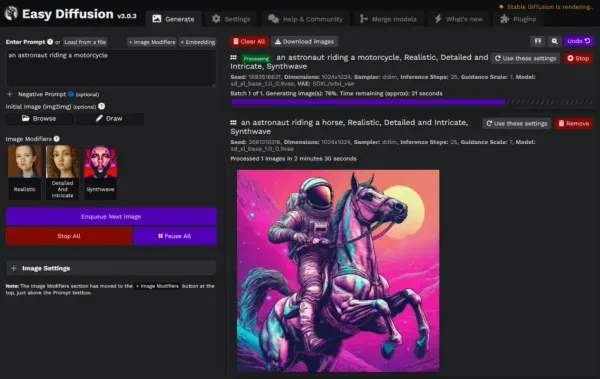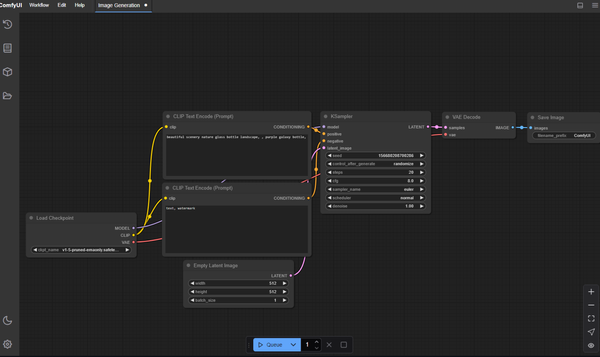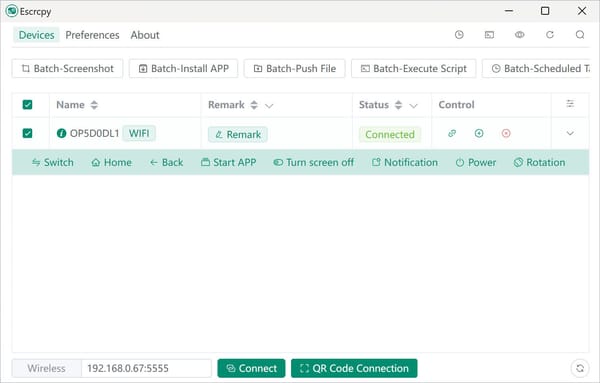Create QR Codes Fast on macOS Using Automator + qrencode
Generate a QR Code on macOS with a Quick Action (No Overpaid Services Needed)
Table of Content
A friend reached out to me recently in distress, asking for help because he had created a QR code linking to his Google Maps reviews. He told me he hadn’t paid for any service, so I asked which one he used. It turned out he was using a third-party platform that basically took his review link, wrapped it in their own tracking URL, and generated a QR code from it.
When his former employee, the one who originally set it up, left the company, everything fell apart. The tracking link expired or was removed, and all the QR codes stopped working.
I tried telling him that he didn’t need a paid service, or any external service at all, to create a QR code. But he didn’t believe it was possible… until I made one for him myself.
QR on macOS
If you're a macOS user who frequently needs to generate QR codes, whether for local web servers, quick file sharing, or testing mobile sites, there's a simple and free way to do it without relying on overpriced or bloated online services.
Using just Automator and the open-source tool qrencode , you can create a right-click menu option like "Generate QR Code and Open in Preview" , making your workflow faster and more efficient.
Why Not Use Online Services?
There are tons of websites and apps that charge you or show ads just to generate a simple QR code. But why pay for something your Mac can do natively, especially when it’s secure , private , and free ?
Let’s get into how you can set this up yourself.
Step-by-Step: Create a "Generate QR Code" Service
1. Install qrencode via Homebrew
Open Terminal and run:
brew install qrencodeIf you don’t have Homebrew installed yet, run:
/bin/bash -c "$(curl -fsSL https://raw.githubusercontent.com/Homebrew/install/HEAD/install.sh )"2. Open Automator.app
- Launch Automator from Applications.
- Choose File > New > Quick Action (formerly called a "Service").
- At the top:
- Select Workflow receives current : text
- In any application

3. Add a "Run Shell Script" Action
Drag "Run Shell Script" from the left pane into the workspace.
Paste the following script:
# create a temporary directory
dir="$(mktemp -d)"
# filename with timestamp
file="$dir/QR-$(date +%Y%m%d-%H%M%S).png"
# generate QR code
/opt/homebrew/bin/qrencode -o "$file"
# open in Preview by default
open "$file" Make sure the shell is set to /bin/zsh or /bin/bash.

4. Save It
- Click File > Save As , and name it something like:1Generate QR Code and Open in Preview
5. Use It!
Now go to any app that supports text selection (Safari, Notes, Chrome, Terminal, etc.), highlight a URL or text, right-click → Services → Generate QR Code and Open in Preview .
It’ll instantly create a QR code and open it in Preview.app .
🔧 Bonus Tip: Add Local IP Address to Your QR Codes
If you're testing a local server (like http://localhost:8000) and want to scan it from your phone, it helps to know your local network IP address .
You can use this Terminal command:
ifconfig | grep -E 'inet ' | grep -v '127.0.0.1' | awk '{print $2}'Or make another Quick Action or Terminal alias that copies your local IP to the clipboard. Combine that with the QR generator for even faster local development workflows.
Final Note!
This method is fast, secure, and keeps your data on your machine. Whether you're a developer, designer, or just someone who likes smart automation, being able to generate QR codes directly from your Mac is a game-changer.
And best of all? No need to sign up, no watermark, and definitely no overpriced service telling you to upgrade to Pro just to download a PNG.